
04 Dec Four Free and Simple Tools for Creating Screen Recordings
 How many times have you found yourself saying, “If I could just show you where that is…” when walking through a demonstration or troubleshooting session with a student? The value of on-screen recordings proves essential in the 21st century classroom, particularly when so many of the points of interaction are held completely in the digital realm. As an instructional designer and teacher, I rely heavily on TechSmith’s exemplary program for screen recording, Camtasia, to create simulations, demonstrations and assessments. However, given the fact that I constantly interact with educators seeking access to tools that are free and easily implementable, I wanted to scour the web for some alternatives to Camtasia and Adobe Captivate that would achieve the same learning outcomes without having to dip into the wallet. Happily, the following applications seem to do the trick, especially if you are in a situation where a nonexistent budget is a sizable roadblock in terms of technology implementation.
How many times have you found yourself saying, “If I could just show you where that is…” when walking through a demonstration or troubleshooting session with a student? The value of on-screen recordings proves essential in the 21st century classroom, particularly when so many of the points of interaction are held completely in the digital realm. As an instructional designer and teacher, I rely heavily on TechSmith’s exemplary program for screen recording, Camtasia, to create simulations, demonstrations and assessments. However, given the fact that I constantly interact with educators seeking access to tools that are free and easily implementable, I wanted to scour the web for some alternatives to Camtasia and Adobe Captivate that would achieve the same learning outcomes without having to dip into the wallet. Happily, the following applications seem to do the trick, especially if you are in a situation where a nonexistent budget is a sizable roadblock in terms of technology implementation.
CamStudio
 This open source application emerged from the ashes of RenderSoft’s code for RoboDemo, a product that later became what we know today as Captivate. With a quick download and no-fuss interface, you’ll be recording content on your desktop in a few simple clicks.
This open source application emerged from the ashes of RenderSoft’s code for RoboDemo, a product that later became what we know today as Captivate. With a quick download and no-fuss interface, you’ll be recording content on your desktop in a few simple clicks.
Pros: No time limit for recordings; Embedded video feed from web cams
Cons: Only available for PC
Check it Out: http://camstudio.org/
Jing
 Made by the same folks who make Camstasia and SnagIt, this quick download sits unobtrusively on your desktop until you are ready to start a screen recording, making it a great solution for creating short demonstrations and video feedback. Best of all, Jing seamlessly integrates with several social media apps for easy sharing.
Made by the same folks who make Camstasia and SnagIt, this quick download sits unobtrusively on your desktop until you are ready to start a screen recording, making it a great solution for creating short demonstrations and video feedback. Best of all, Jing seamlessly integrates with several social media apps for easy sharing.
Pros: Works on PC and Mac; Hosts up to 2GB of video for you; Embed codes for personalization of content
Cons: Five minute recording limit; No video feed in free version
Check it Out: http://www.techsmith.com/jing.html/
Microsoft Expression Encoder
 Skip through all of the jargon for the pro version and you’ll find a slick, screen recorder that creates WMV files of your desktop, web cam, microphone and system audio all at once. The interface is lightweight and well-designed, making this a strong choice for the PC user.
Skip through all of the jargon for the pro version and you’ll find a slick, screen recorder that creates WMV files of your desktop, web cam, microphone and system audio all at once. The interface is lightweight and well-designed, making this a strong choice for the PC user.
Pros: No time limit; Embedded video feed from web cam; Video editor to allow customization of screen capture
Cons: Only for PC; Some buttons can be confusing
Check it Out: http://www.microsoft.com/expression/products/EncoderPro_Overview.aspx/
Screencast-o-matic
 Forget the need to download software – this application uses Java to take screen captures with narration directly from your browser. The program saves the file out in various friendly formats and launches quickly, making it useful for creating recordings on the fly.
Forget the need to download software – this application uses Java to take screen captures with narration directly from your browser. The program saves the file out in various friendly formats and launches quickly, making it useful for creating recordings on the fly.
Pros: Works on PC or Mac; No software to download; Will publish file to YouTube
Cons: 15 minute time limit; Editing tools only available in Pro version
Check it Out: http://www.screencast-o-matic.com/
What Are You Using?
How about you guys? What free/open source tools have you used in the classroom to record your screen? Are there certain applications that you prefer to get the job done? Do you have any examples of screen captures that you have done that you are particularly proud of? Feel free to share your thoughts in the comments box below.
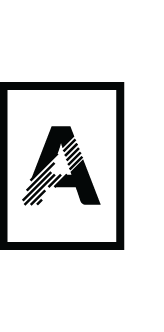
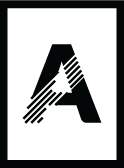

No Comments